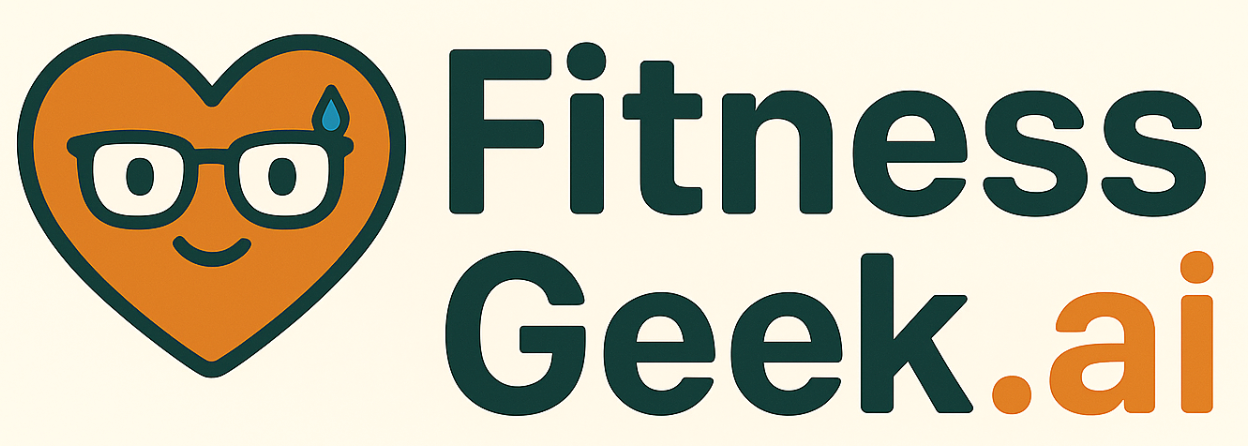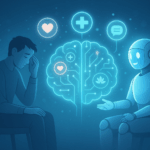Hi there! I get a lot of emails asking me how I display the Peloton App classes to my TV. There are several ways and each has its pros & cons. I’ll share what I know and what I do:
Two ways to display Peloton App classes to TV … Streaming and Mirroring
Mirroring
From my iPad or iPhone I can simply mirror the image from my device directly to my 65” flat screen with my little Apple TV attachment.
Mirroring displays whatever is on your device. With the Peloton App, you can see your cadence, heart rate, class minutes remaining, and the “Here Now” list (which you can hide). See the image below. I use my Wahoo cadence sensor and Wahoo heart rate monitor which pairs with the Peloton App.
While this LOOKS great, when I mirror I do have some issues when using my iPad, namely:
- Buffering. For some reason, when I mirror to my TV I get a lot of buffering, meaning times when I can hear the audio but the screen is more or less frozen. Peloton support mentioned that my TV may be too far away from my router BUT it is actually quite close.
- Screen size. While not a huge deal, the mirrored video does not take up the full screen. See the vertical black bars to the left and right of the instructor?
- Text Messages. Since it is mirroring, anything that comes up on your iPad or iPhone is displayed on your TV. So for instance, if you get a text message it pops right up on your TV. I find this super distracting.
Here is an image of how to mirror from your iPad or iPhone. You just swipe down from the top of your phone and there it is. Simply click “Screen Mirroring” and you are good to go. By the way, I just upgraded and got this iPhone 11 PLUS and it is FANTASTIC (its been a very, very long time since I got a new phone).
Now, if I mirror my iPhone, the screen is a bit wider but I lose some display with horizontal lines on the top and bottom of screen. Between the two, I prefer this method when mirroring as I think it looks better, although I still have the same issues with buffering, texts, etc.
Streaming
I stream. Streaming displays the class directly to the TV but with the FULL-SCREEN experience. See the image below. Notice that with streaming I no longer see cadence, heart rate, class minutes remaining, and the “Here Now” list on my TV. Since I use my trusty iPhone holder to display my cadence and HR via my Wahoo App, I do not need to display my cadence and HR on the screen. While I lose the on-screen metrics, I gain the full screen PLUS I do not have any buffering, class freezing, or distractions from text messages. To each her own.
And when you stream, you simply click “Apple TV.”
AV Connectors & FireStick
In addition to mirroring and streaming, I have friends that connect with either a combination of an Apple Lighting Adapter + AV connectors (like connecting a laptop to a monitor) or they use something like an Amazon Firestick or Chromecast wireless dongle and they get the type of experience that is closest to the mirroring that I described above with the bonus of full-screen experience. I haven’t tried and it can’t speak to it, although with the AV connectors there is a cord that will run from your device to TV.
I hope this helped you display your Peloton App to TV. I bet that there are other methods out there that I am not familiar with and hope readers will chime in with their thoughts.
Happy spinning!
FitnessGeek.ai
Interested in more Peloton posts? Look here:
Peloton Resistance Conversion Chart
Disclaimer: My FitnessGeek.ai blog is a participant in the Amazon Services LLC Associates Program, an affiliate advertising program designed to provide a means for me to earn fees by linking to Amazon.com and affiliated sites.
Read More:
🥑 How to Use AI to Discover Healthy Recipes That Actually Fit Your Life